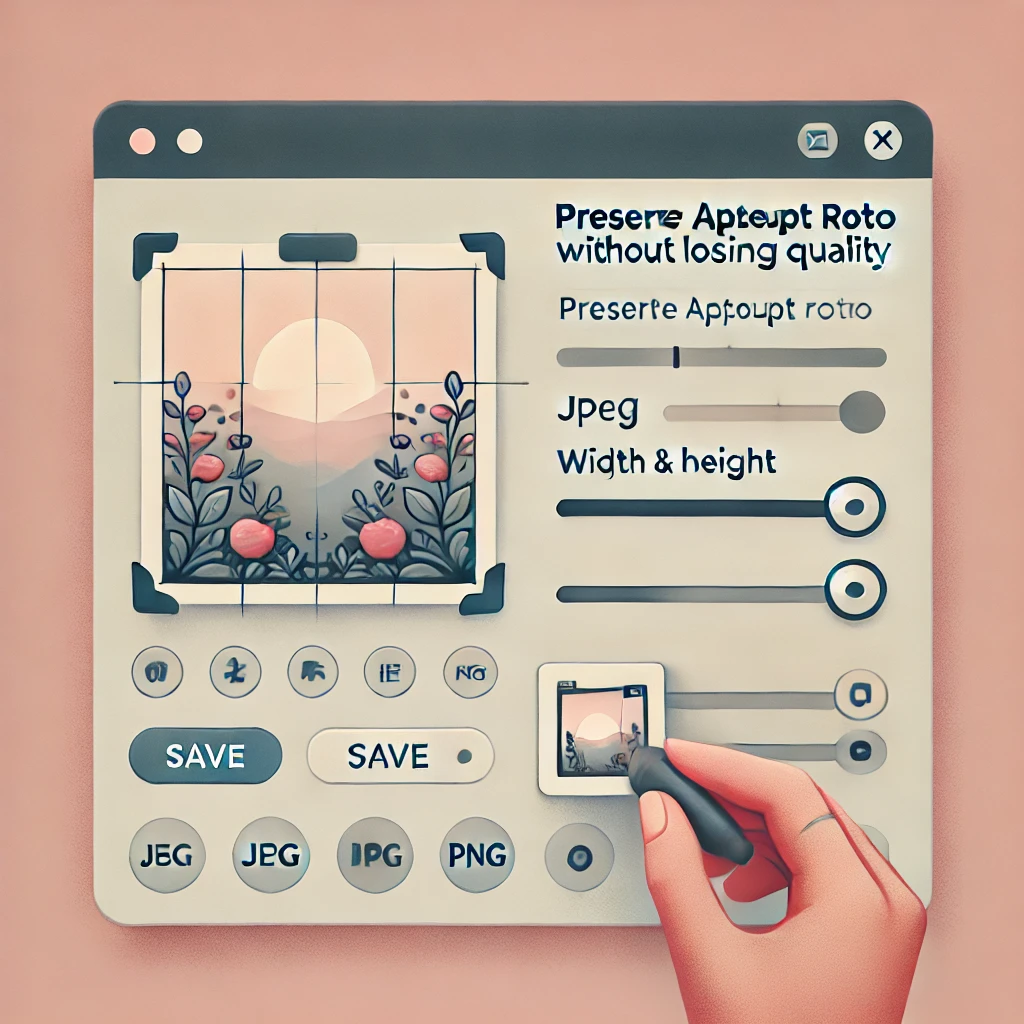Resize an Image
Image Resizer: Resize Images Without Losing Quality
Resizing images without losing quality is essential for anyone working with digital content, whether for websites, social media, or personal use. Here’s a simple guide to understanding how to resize images effectively while keeping them clear and sharp.
1. Why Image Quality Matters
High-quality images look professional and can enhance the appearance of your content. But sometimes, large images take up too much space or load slowly. Resizing them properly can solve this without sacrificing quality.
2. How to Resize Without Losing Quality
When you resize an image, avoid stretching or shrinking it too much, as this can cause blurriness. Instead, try these tips:
- Use a High-Resolution Original: Start with a clear, high-quality image. The better the original, the better the resized image.
- Choose the Right Tool: Tools like Photoshop, GIMP, or online services like Pixlr and Canva are great for resizing images without losing quality.
- Select ‘Preserve Aspect Ratio’: This keeps the image proportions the same, so it doesn’t look squished or stretched.
- Opt for Lossless Formats: JPEG and PNG formats are better for retaining quality after resizing.
3. Best Tools for Quality Image Resizing
- Adobe Photoshop: Provides detailed control over image size and quality.
- GIMP: Free software that offers many advanced features.
- Online Resizers: Websites like Pixlr and Canva allow quick resizing with minimal quality loss.
4. Save and Export Wisely
When saving, choose settings that minimize compression. For web images, “Save for Web” options can help you keep quality while reducing file size.
Following these tips, you can resize images that still look great, load quickly, and enhance your digital content. Happy resizing!