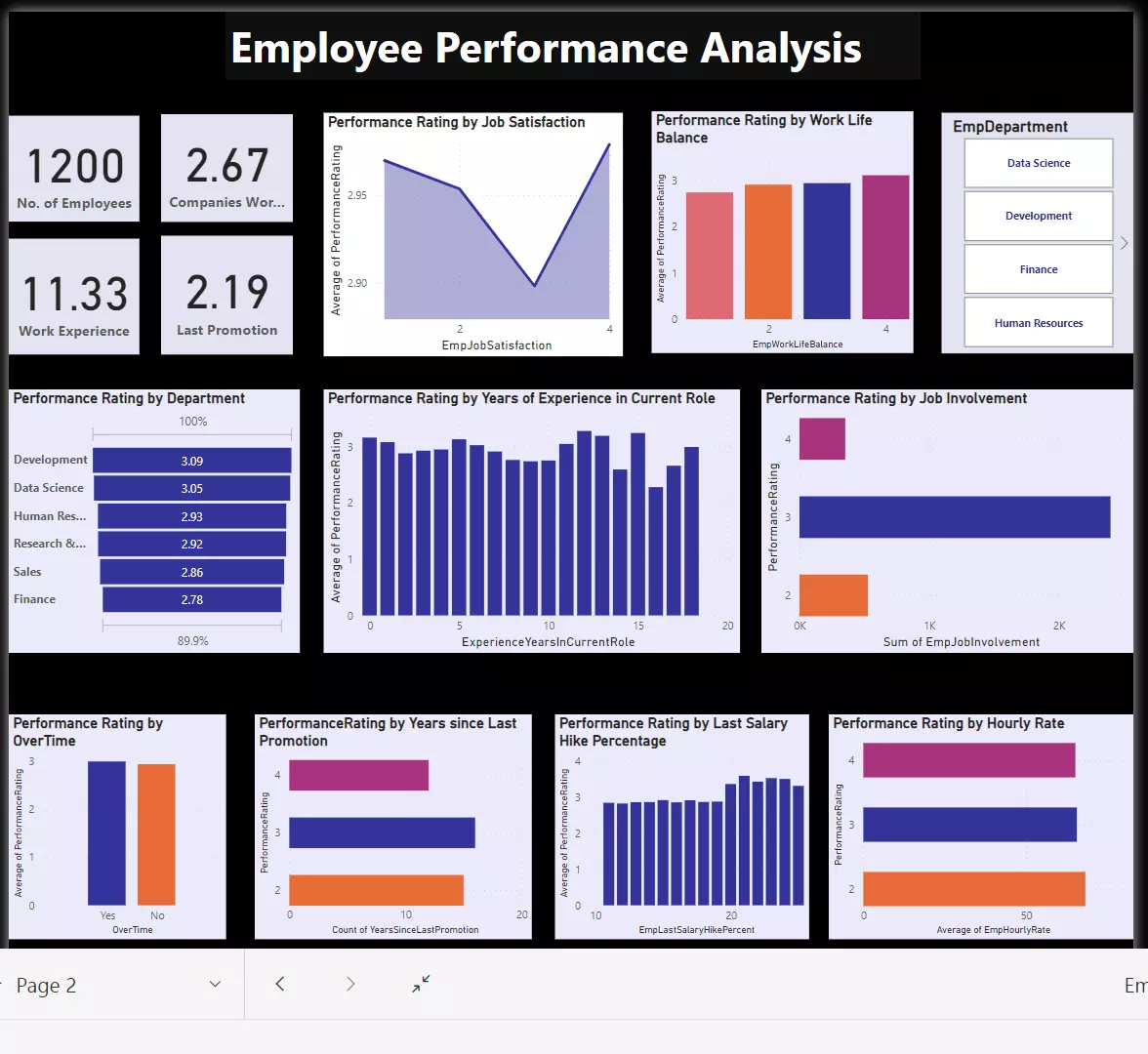How can Excel revolutionize the way we analyze Employee Performance Data? In today’s data-driven world, it’s important to understand how to leverage Excel for insightful analysis.
Excel, a powerful spreadsheet tool, remains popular among HR professionals and managers who want to extract valuable insights from performance data.
Excel offers versatile tools that empower HR professionals and managers to make informed decisions and drive continuous improvement.
This comprehensive guide will explore how to analyze employee performance data using Excel effectively. And can provide actionable steps and tips on how to optimize the process.
How important is the role employee performance data analysis plays with Excel?
Here are some examples of why it’s important to analyze how well employees are doing using Excel:
- Decision Making: Excel helps people make decisions by looking at information about how well employees are doing their jobs.
- Optimizing Productivity: Excel finds where you can work better and helps you do it.
- Performance Appraisal: Excel checks how well people and teams do their jobs and matches it with the company’s goals.
- Resource Allocation: Excel helps make sure people are working on the right things as efficiently as possible.
- Trend detection: Excel finds patterns in how well things are going, so we can fix problems with how we work before they get worse.
- Continuous improvement: Excel encourages improvement by providing useful insights from continuous analysis.
- Increasing Accountability: ExCel sets specific goals for how well things should be done, makes sure people take responsibility for their work, and encourages them to focus on getting good outcomes.
- Strategic planning: Excel supports strategic planning by aligning workforce strategies with long-term goals.
- Risk Management: Excel identifies risks, enabling proactive mitigation strategies.
- Employee Engagement: Using Excel for analyzing data makes employees feel more involved and happy, which makes them happier at work.
Organizing Employee Performance Data
First, we sort the employee performance data clearly and organizedly. Then, we can break down these steps into categories.
1. Data Collection
First, make sure you gather and arrange your workers’ performance info right. Use Excel to make neat lists with things like their names, jobs, how well they’re doing (KPIs), and when you uate them.
2. Data Validation and Cleaning
Excel offers various tools for data validation and cleaning. Utilize features like drop-down lists and data filters to ensure data accuracy.
Remove duplicates, correct errors, and standardize formats to create a clean dataset that forms the foundation for meaningful analysis.
You can even automate tasks in Excel for data validation and cleaning by setting up rules and conditional formatting. Doing so will save you time and effort in the long run.
You can make it so that cells with wrong data get highlighted by themselves. You can also make a list that only lets you pick from certain options.
If you add new data, the tables can update themselves. This helps keep the data correct and makes it easier to find and fix mistakes.
3. Key Performance Indicators (KPIs) Analysis
Now that your dataset is clean, it’s time to analyze it using KPIs. This means finding and measuring important numbers like sales money.
How happy customers are, how many people leave, and how productive things are. Use pictures like charts and graphs in Excel to show your data and find trends or patterns.
4. Defining Key Performance Indicators (KPIs)
Find and explain the important numbers that match the company’s goals, such as the amount of work done, the number of items sold, the quality of projects finished, or the number of happy customers.
Clearly defined KPIs help ensure that we examine the right aspects of employee performance.
5. Visualizing KPIs
Excel is great for showing data visually. Make cool charts and graphs to show how things change over time. Use bar graphs to compare things, line charts to see trends, and pie charts to show percentages.
Pictures help us understand better and make it easier to share insights.
6. Pivot Tables for In-depth Analysis
Pivot tables are a powerful tool within Excel for in-depth KPI analysis. They allow you to summarise and analyze large datasets with ease, quickly identifying patterns and trends.
Pivot tables also enable dynamic grouping, filtering, and drilling down into specific aspects of employee performance.
7. Predictive Modeling
Excel can help you make guesses about the future by looking at past data. For example, you can use it to figure out how employees might perform in the future.
This can help organizations see problems ahead and make plans to fix them.
What-If Analysis
Use Excel’s tools to see how things might change and what could happen to employees. Think about different situations, like if the team or goals change, to see what might happen.
This tool helps make big decisions and manage risks.
Conclusion
Studying how workers perform using Excel helps companies make better decisions, keep improving, and ensure that workers are doing their best.
It puts data in order. It uses important numbers to see how well things are going. It watches how each person and the team as a whole are doing. It listens to feedback. It predicts what might happen in the future.
FAQ’s for the Employee Performance:
Q1. Why should I use Excel for employee performance data analysis?
Excel is a widely accessible and user-friendly tool that easily organizes, analyzes, and visualizes data. Its robust features include pivot tables, charts, and formulas. Make it a versatile choice for HR professionals and managers seeking actionable insights from employee performance data.
Q2. How do I ensure data accuracy in Excel?
Utilize Excel’s data validation and cleaning features. Implement drop-down lists and data filters and remove duplicates to maintain accurate and reliable datasets. Regularly audit and clean your data to ensure ongoing accuracy.
Q3. Can Excel handle large datasets for performance analysis?
Yes, Excel can handle large datasets efficiently, especially using features like pivot tables. However, consider utilizing Excel’s Power Pivot or exploring dedicated data analysis tools for extremely large datasets for more advanced capabilities.
Q4. What’s the significance of trend analysis in employee performance?
Trend analysis helps identify patterns and behaviors over time. It enables you to track performance changes, understand underlying factors, and make informed decisions. Excel’s trend analysis tools, such as regression and moving averages, are valuable.
Q5. How can I use Excel for team performance analysis?
Excel simplifies team performance analysis by allowing you to aggregate individual data, calculate averages, and visualize team dynamics using tools like heat maps. Use Excel’s collaboration index to quantify teamwork metrics and identify areas for improvement.