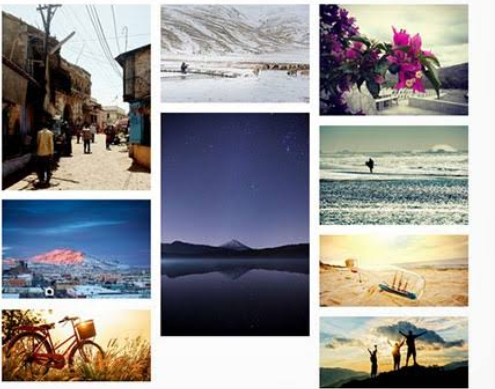Do you want to look at the same WordPress Masonry Gallery again and again? Who doesn’t want to freshen it up a bit? Visual content plays a crucial role in attracting and engaging website visitors. One popular way to showcase images on a WordPress website is by creating a masonry layout gallery.
Using its eye-catching gallery structure, photos may be arranged in creative ways using columns of defined width and height. In order to improve user experience and distinguish your website. We will look at 10 unique ways to revamp your best WordPress gallery plugin using FooGallery, the greatest WordPress gallery plugin.
How to create a masonry layout gallery in WordPress?
Looking to create a stunning masonry layout gallery in WordPress? Follow these simple steps to achieve the desired result with ease:
- Select an Appropriate WordPress Theme: To begin, choose a theme for WordPress that facilitates simple modification or supports masonry layouts.
- Install and Turn on a Plugin for Gallery: Installing and activating a WordPress gallery plugin such as FooGallery. It provides masonry among other layout possibilities, is the next step.
- Upload Your Images: Once the plugin is activated, upload the images you want to use in your gallery to your WordPress media library.
- Create a New Gallery: In the WordPress dashboard, navigate to the FooGallery plugin and create a new gallery.
- Select Masonry Layout: From the plugin’s list of potential layout options, select the masonry layout option.
- Customize Gallery Settings: You may adjust the gallery’s movement effects, photo sizes, and spacing to your preference.
- Add Photos to Gallery: You may arrange the images you’ve posted in your gallery as you’d like.
- Publish Your Gallery: When you publish your masonry-style gallery to your WordPress website. Take in the visually striking display of your photos.
Revamp WordPress Masonry Gallery: 10 Tips
Below we explore the 10 tips for WordPress Masonry Gallery. If you looking for this, you are in the right place.
1. Explore Different Layouts
The FooGallery plugin offers a range of layout options beyond the standard masonry grid. Experiment with alternative layouts such as justified, image viewer, or polaroid styles. Each design brings a distinct visual appeal to your gallery, allowing you to choose the one that best suits your website’s aesthetic.
2. Customise Design Elements
With FooGallery, you can customize various design elements of your masonry gallery. Adjust thumbnail sizes, add borders or rounded corners, and experiment with a drop or inner shadows. These minor tweaks can significantly impact your gallery’s overall look and feel, making it more visually engaging.
3. Implement Captions and Effects
Captions can provide context and additional information for your gallery images. FooGallery allows you to add captions to your pictures quickly. You can display captions based on attachment alt, title, or custom text. Additionally, explore the hover effects feature, enabling you to add interactive animations and transitions when users hover over gallery images.
4. Enable Lazy Loading
Optimizing website performance is crucial, especially when dealing with image-heavy galleries. FooGallery provides a lazy loading option for the WordPress gallery plugin. It is guaranteed that pictures load only when needed. Lazy loading lets you improve the speed and responsiveness of your website so that users may browse it with ease.
5. Incorporate Pagination
One of the best ways to handle a large number of photos and provide your visitors with a more convenient experience is to incorporate pagination into your gallery. With pagination, you may divide your gallery into several pages, each with a predetermined amount of images. This keeps your visitors from being overloaded with material and facilitates their navigation of your gallery.
Visitors who access your gallery page will see a limited number of images per page. They can navigate through the pages using pagination links or buttons provided by FooGallery, making it easier for them to browse your gallery without feeling overwhelmed by many images.
6. Integrate Lightbox Functionality
By utilizing the lightbox function, users may see photographs in a bigger, more immersive format. You can easily activate a lightbox plugin, like FooBox, with FooGallery. Giving you a smooth and eye-catching way to display your photographs. Lightboxes improve user experience by enabling in-depth concept exploration without requiring users to exit the current page.
7. Customize Gallery Themes
FooGallery offers various built-in themes that can transform the appearance of your gallery. Choose from light or dark themes or explore custom options to add CSS styles to match your website’s branding and design. Customizing gallery themes ensures a cohesive and visually harmonious integration with your WordPress site.
8. Experiment with Gutter Sizes
Gutter size refers to the spacing between images in your masonry gallery. FooGallery allows you to adjust the gutter size or even remove it entirely. Experiment with different gutter sizes to create unique visual arrangements that showcase your images. Balancing negative space and image placement can significantly impact the overall gallery aesthetics.
9. Implement Filtering
FooGallery’s pro version offers advanced features like image filtering. With filtering, you can categorize your images and allow visitors to sort through them based on specific criteria or tags. This functionality is handy for websites with extensive image collections or portfolio showcases.
10. Add Multimedia for a Dynamic Experience
Multimedia components, in addition to photographs, may improve your WordPress masonry gallery. With FooGallery, you can add movies to your images to give your visitors a more dynamic and interesting experience.
Multimedia integration gives your gallery a new perspective, whether you’re showcasing product demos or instructional videos.
What are the advantages of using WordPress’ slow loading for images?
WordPress’s lazy loading feature improves user experience and website speed in a number of ways.
Here are some of the advantages:
- Decreased First Page Load Times: Lazy loading improves a website’s overall performance by postponing the loading of images until necessary.
- Save bandwidth: Lazy loading, which loads images only when they are in the viewport, might benefit users with mobile devices or slow internet connections most.
- Enhanced User Experience: More engaged and less likely to bounce are users who enjoy a more smooth surfing experience. This is achieved through faster page loads and less data use.
- SEO Optimization: Since Google counts page speed as a ranking element. Lazy loading might raise the position of your website in search results.
- Decreased Server Load: By more equally distributing server requests. Lazy loading lowers server load during periods of high traffic and enhances the stability and performance of the website as a whole.
How to implement image filtering in FooGallery?
Looking to add image filtering to your WordPress gallery using FooGallery?
Here’s a step-by-step guide to implementing this feature:
- Installing FooGallery: To begin, set up and turn on the FooGallery plugin for WordPress. It is available straight from your WordPress dashboard or through the WordPress plugin directory.
- Make Changes to Your Gallery: To use picture filtering, build a new gallery or amend an existing one by navigating to the FooGallery area of your WordPress admin panel.
- Activate Filtering: Go to the gallery settings and find the picture filtering option. Check the box to activate image filtering for your gallery.
- Configure Filter Options: Once image filtering is enabled, you can configure the filter options based on your specific requirements. This may include adding tags or categories to your gallery images that visitors can use to filter and sort the images.
- Save and Update: After configuring the filter options, save your changes and update the gallery. Your FooGallery should now have image filtering functionality enabled, allowing visitors to filter and sort images based on their preferences.
Wrapping up
The FooGallery plugin allows you to completely revamp your WordPress masonry gallery and enthrall visitors to your website. You can try out various layouts and alter design components. You can add effects and captions and use Lightbox, pagination, slow loading, and other features.
The gallery experience may be further improved by adding multimedia components, changing gutter sizes, adding filtering tools, and customizing gallery themes. Make sure that your gallery is mobile-friendly to guarantee a smooth viewing experience on all platforms. With these 10 creative approaches, your WordPress masonry gallery will stand out and make an impression on your visitors.